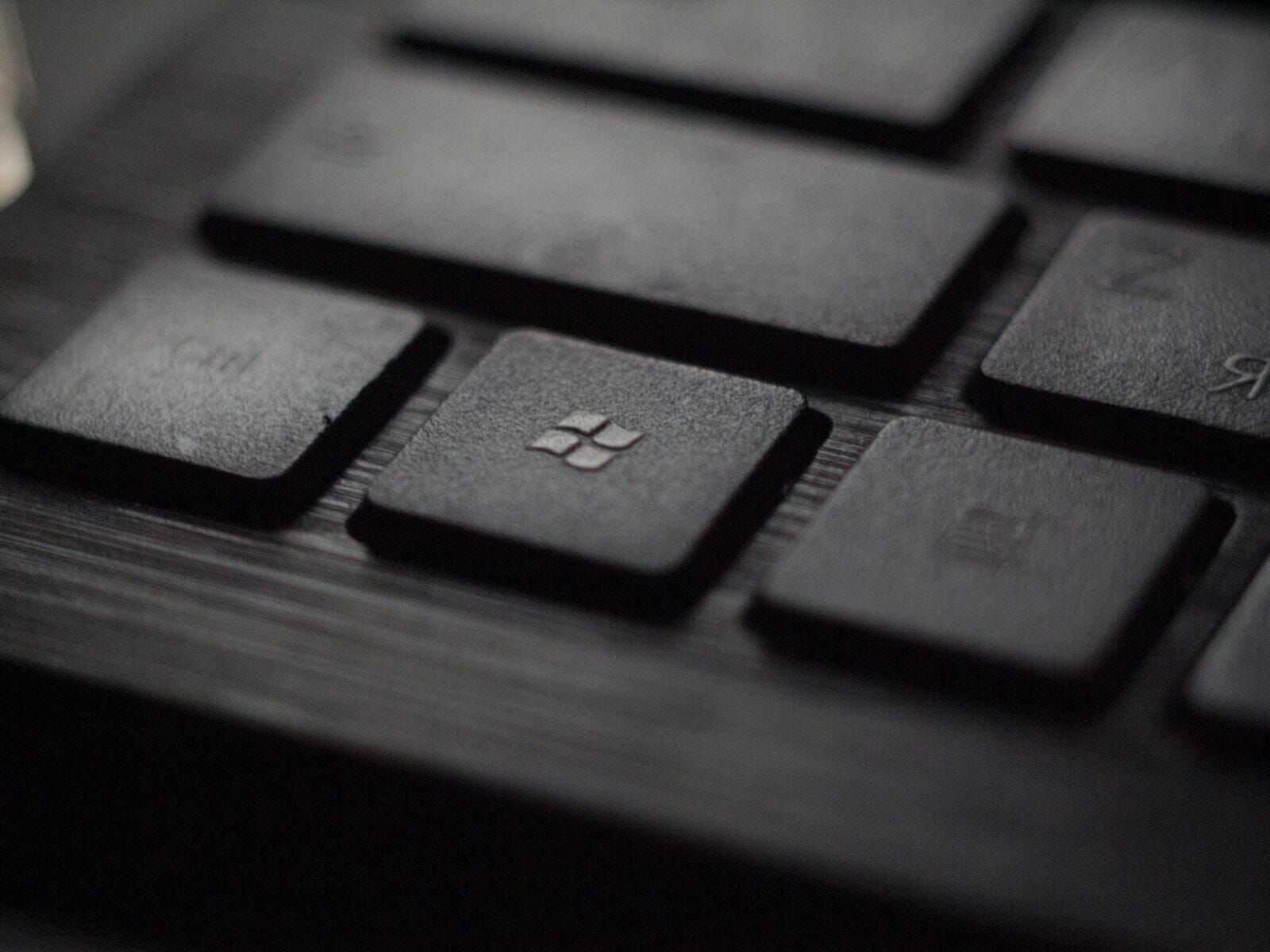If you’ve seen any screenshots of the new Windows 11, you probably noticed how different it is from Windows 10 in terms of design. But how does Windows 11 compare to Windows 10 when it comes to Windows apps, particularly their communication apps? Keep reading to find out how big of a difference upgrading to Windows 11 might make to your productivity!
Windows 11 VS Windows 10: Communication Apps Comparison
Windows Mail
Windows Mail, the native email app for Windows, will still be around in Windows 11. The biggest change here seems to be the visual style of the app. Other than that, you will still be able to sync multiple email accounts to Windows Mail and use all of the features you could in Mail for Windows 10.
Outlook
There is also a new version of Microsoft’s Outlook app, the desktop version of Outlook.com, slated for Windows 11. The Windows 11 Outlook app will be rebranded to “One Outlook,” and it stands to reason it will have a whole new look and added features.
For now, One Outlook is still just “coming soon,” so we don’t know everything there is to know about it yet. However, it’s rumored that it will unify the Windows Mail app and Outlook into one platform, thus putting an end to the confusion that having two email apps from Microsoft on one operating system has caused in the past.
Skype
Skype will still be available for Windows 11, but it’s no longer installed with Windows by default, as it was on devices that came with Windows 10. If you want to install Skype on Windows 11, you’ll have to download it from the Microsoft Store.
Like other apps, Skype for Windows 11 has a new look to match the rest of the OS. There are also some new features, including a new video call view and performance updates to improve functionality.
Microsoft Teams
Microsoft Teams is the most robust communication app for Windows users and has recently replaced Skype for Business when it comes to business apps on Windows. A big difference between Windows 10 and Windows 11 is that Teams is now an included, free-to-use part of Windows. Paid versions of Microsoft Teams with more capacity and features will still be included with Microsoft 365 Business subscriptions.
Also, the Windows Teams Chat feature is now a built-in part of the Windows Taskbar, so you can access the communication platform even faster. This allows you to instantly connect with your team through text, voice, and video chats. You can even start a presentation right from the Taskbar.
Finally, the new Windows Teams is available for non-Windows devices, so you can easily use it from your smartphone, tablet, or Macbook to communicate with your team without interruptions.
Third-party app support
Windows 11 will still support all the same third-party apps that Windows 10 does, so you can still use apps like Spike, the conversational email app for Windows. This is good news because many Windows users rely on third-party communication platforms for getting work done and may not even use Windows communication apps at all.
In fact, you may find even more options for communication apps to use with Windows because there is one big change when it comes to third-party app support in Windows 11: there will be support for Android apps on Windows 11 via integration between the Microsoft Store and the Amazon Appstore.
Bottom Line: Update or Stick With What You’ve Got?
If you use third-party communication apps or any of Microsoft’s communication apps, you probably won’t notice a huge difference in your communication capabilities if you make the switch from Windows 10 to Windows 11.
However, if you want a fresh take on Windows with new app designs aimed to boost productivity and creativity, Windows 11 might be just what you need. The new Windows OS has a simplified, streamlined design. The sharp corners of Windows 10’s icons and tiles are gone, and there are now rounded corners and cleaner icon displays. The overall look and feel of Windows 11 is just smoother and more user-friendly.
There are also new options for how you organize your desktop displays and windows, so you can customize the way you receive information visually on Windows 11. For example, you can create separate desktop views for different needs, such as work, school, and personal views.
Other differences between Windows 10 and Windows 11:
• Smaller, faster updates
• Performance and graphics improvements for gamers
• Newly designed Microsoft Store
• New version of tablet mode
• Built-in widgets
• Snap Layouts
• Better external monitor support
• Centered Start Menu and Taskbar
As you can see, many of the most significant changes in Windows 11 are stylistic, though there are some interesting changes to functionality as well. Ultimately, the decision of whether or not to upgrade to Windows 11 is totally up to you and your personal preferences!
Remember that you can always customize Windows 11 to suit your style of work, play, or study by installing third-party apps to increase your productivity and provide new communication capabilities.