For many of us, PDFs are indispensable file formats that we use widely to share information. They are the most reliable and portable format for a contract, research paper, or presentation. However, sometimes, more than a PDF with simple text is needed or you need to convert Word to PDF. We need to make the content quite engaging by highlighting key points, marking sections for review, and suggesting edits.
The question is how to highlight text in PDF online?
This is where annotation comes into play. Annotation in PDF editing software helps us clarify and emphasize the content. This article will discuss how to highlight text in PDF online using online PDF editor tools, focusing on underlining, striking, and highlighting the text.
Starting Your Annotation Journey
Before we dive deep into how to use annotation tools, let’s discuss the three main tools available in PDF editors like Adobe Acrobat online. The editing tools and annotation tools are located on the left side of the software. These features are usually grouped, and you will find icons for different use cases like highlighting, underlining and strikethrough within the section.
Three main icons are:
● Highlight: This icon is mainly like a highlighter pen.
● Underline: An icon with an underlined text
● Strikethrough: An icon with a word slashed with a line.
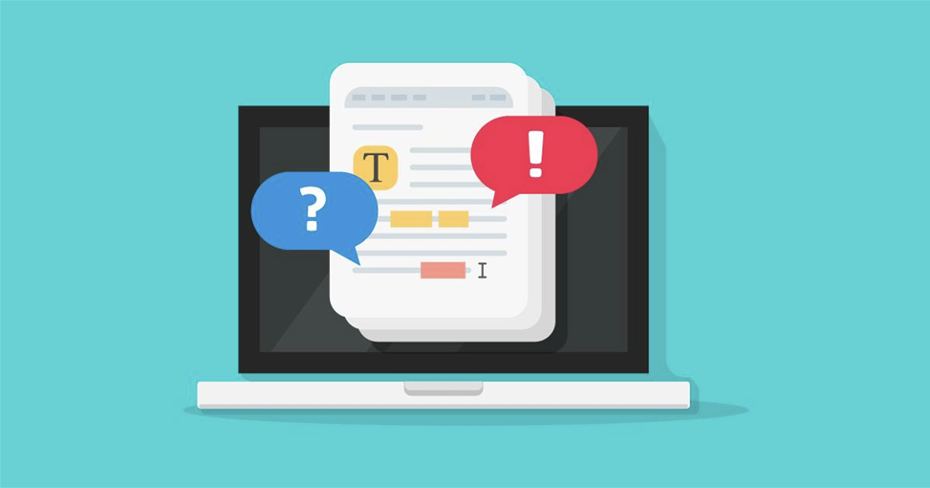
Highlighting the PDF content: Showcasing the important key points
Highlighting is one of the most fundamental annotation tools that allows you to emphasise important text and passages in the article. Learning to highlight content will help you interact with your document better and use your files more effectively, improving collaboration and communication.
Here are the steps to highlight the specific content.
Step 1: Choose the highlighter tool from the toolbox
Step 2: Select the colour of your choice to highlight
Step 3: Click and drag the cursor to highlight the selected text area.
Underlining the PDF content: Make content look more precise
Underling is another annotation tool that you can use to draw attention to specific text in the document. Here are the key steps to annotate the text in Adobe Acrobat online.
Step 1: Select the underline icon from the toolbox.
Step 2: Select the colours just like highlighting. You can choose any colour to underline.
Step 3: Use the click-and-drag mechanism to select the text you want to underline. This will underline your text with the chosen colour.
Strikethrough text: Remove any outdated content
If you have any content you don’t need, then with the help of the Strikethrough tool, you can cross out those words, sentences or even paragraphs. This will simply draw the lines over the text. Here are some key steps that you can follow
Step 1: Go to the tools menu and select “Strikethrough”.
Step 2: Apply it by click and drag method over the text that you want to mark.
Explore advanced annotation techniques
Highlighting, underlying, and strikethrough are the fundamental annotation techniques. There are some other ways to interact with your PDFs, too. Some of the features are the following:
1. Adding comments: You can add some text comments to specific PDF sections to explain and provide feedback.
2. Sticky notes: Virtual sticky notes allow you to leave reminders or add remarks without editing the PDF content.
3. Drawing tools: These tools help you to create shapes and arrows or freehand annotate the content to emphasise points.
Collaborate effectively by sharing and reviewing annotated PDFs
The true power of annotation is unveiled while collaborating with others. You can easily share your annotated PDFs with your team members or colleagues by sending them an email invitation or sharing a link. Further, you can also control their access level, allowing them to add their annotations or view the comments.
Moreover, you can also track and respond to others’ comments by directly replying to them and marking them as resolved.
Unleashing the full potential of annotation
By mastering the fundamental annotation tools in the free Adobe online tool, you can transform your PDFs from static documents to interactive content for learning, collaboration and review. With the help of highlighting, underlining and strikethrough, you can add some additional features to let people engage with the content, communicate ideas and streamline the overall document workflow. Knowing all the annotation tools can help you unlock a world full of collaborative possibilities and feedback.




