Dissatisfied with a cluttered desktop on which nothing can be found easily? You are not the only one. Messy screens may stress you and lead you in the race. Fortunately, iTop Easy Desktop will give you complete control over the appearance and functions of your desktop. Feeling like organising icons, concealing files or sharing your screen, a new fresh look which is fun? This desktop organizer software for Windows users that has got you. Here is the way to personalise your desktop icons and their files with iTop Easy Desktop.
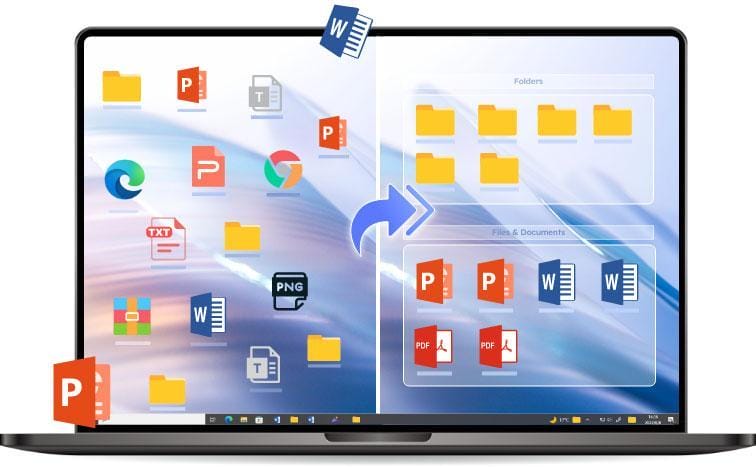
What is iTop Easy Desktop?
iTop Easy desktop is a handy, user-friend tool developed by iTop that can declutter your messy desktop and boost your productivity in one-click, and all you have to be is a Windows user. It allows you to organise files into boxes and apply fantastic wallpapers and lock privacy, as well as you could adjust the appearance of icons. You do not have to be techy to come up with creativity. It runs on Windows 11, 10, and Windows 7- and is free.
LOCAL NEWS: 100 best places to work and live in Arizona for 2025
INDUSTRY INSIGHTS: Want more news like this? Get our free newsletter here
Step-by-step Guide to Customise Your Desktop Icons and Files Using iTop Easy Desktop
Step 1: Free Download and Install
Head to the official iTop Easy Desktop website and click Download Now to get it for free.

Step 2: Auto-Organize Files into Boxes
When you first launch the software, it often presents you with two options: “Quick Start” or “Customize.”
Quick Start: This is the easiest way to get organized. The software will automatically scan your desktop and sort all your items into preset boxes based on file types (e.g., Documents, Pictures, Shortcuts, etc.).
Customize: This option aligns all your desktop items to a grid, giving you a clean slate to manually create and organize your boxes.
Step 3: Customize Boxes
With iTop Easy Desktop, you can effortlessly organize and customize your desktop’s appearance in one go. Simply open the “Boxes” tab to create custom containers, which you can rename (e.g., “Work Tools,” “Photos,” or “Games”) and then drag and drop your icons into them. These boxes are fully customizable—you can change their colors, resize them, and hide them as needed to transform your desktop chaos into clean, clickable areas.

For a complete visual makeover, navigate to the “Appearance” tab to adjust box transparency, switch between modern or classic styles, change icon color schemes, and set sorting preferences (by name, type, or date) to create a desktop that perfectly fits your aesthetic, from a dark theme with neon icons to a minimalist style.
Step 4: Check as a Private Box Sensitive Files
Other files are meant not to be seen by anyone- such as resumes, tax sheets, and work docs.
Build a Private Box on iTop Easy desktop:
● Click on Boxes-> Create a Private Box
● Enable Password and recovery email
● Drag & drop personal files in
This aspect will lock up your files and ensure that they are not exposed to view. Only remember not to forget your password!
Step 5: Set up your workflow with widgets
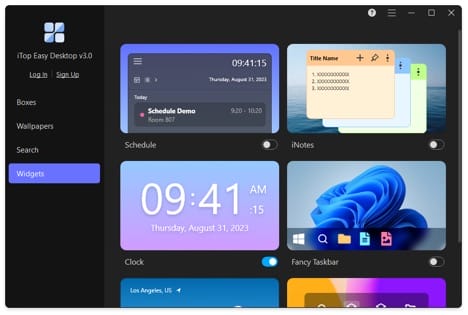
You can get widgets to remain on productive tasks. Turn these on under Widgets:
● Schedule sync with your Google Calendar
● iNotes to jot down urgencies
● Timer display time visually
● Weather to base your day around
● iPomodoro to stay focused on tasks
● Fancy Taskbar, with which it is easier to organise opened apps
Each of them brings on a level of functionality without clutter.
Step 6: Wallpaper It Up
Customisation is not only through icons. One can change the desktop by having a dynamic or themed wallpaper and thus experience a new desktop every day.
● Click on wallpapers
● Select animated wallpapers, standing pictures or straight colours
● To apply, click the button marked with the sign “Download”, and then the button marked with the sign “Play”
● Compile a collection of moving backgrounds
There are galaxy shots, serene nature views; something would suit your state of mind.
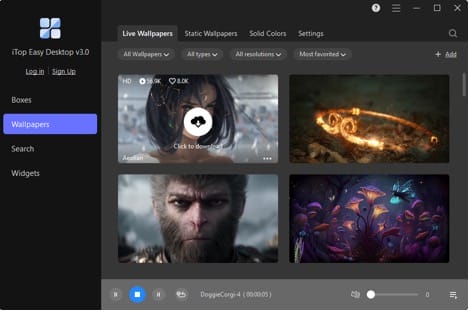
Step 7: Conceal or Unconceal Icons using a Double Click
Do you need to cover up your display in a hurry prior to a conference or a presentation? Simply double-click an empty area of the desktop, and this desktop organizer software will fade the icons and boxes into nonexistence. Another double-click returns them. It is quick-witted and quick-mannered, keeping something under the covers or in good taste.
Step 8: Save, Sync Your Layout
There is no need to head over and start all over again, as iTop Easy Desktop remembers your place. You can even restart your computer and still be able to access the position. You could as well:
● Export Your layout
● Undo-redo
● Visit updates in the tab- Options
Final Thoughts
Why be plain and clunky when your desk can be cool and trendy? iTop Easy Desktop allows you to organise icons easily, lock personal files, swap designs, and add power to your monitor–all free of charge. Spare 5 minutes, install it and see how much better your desktop life can become.
FAQ’s
Q 1: What is the use of iTop Easy Desktop to hide specific icons on my desktop?
Yes. iTop Easy Desktop gives you the possibility of having icons arranged into blocks, which you can hide/reveal with a double-click only. Clicking twice on any blank area of your desktop also hides all the icons and boxes at once–convenient if you need to give an instant cleanup or presentation.
Q2: Can I make my desktop boxes custom, in terms of colour and style?
Absolutely. In the Appearance section, one gets a chance to change the box colour, change the transparency, tab style and even icon sorting style. This allows you to customise your workstation depending on your style or processes.
Q 3: Is Private Box in iTop Easy Desktop safe?
It (the Private Box) is linked to the password-protected system, intended to protect the sensitive files you have. When locked, no one should be able to see the files in the box, and they cannot be accessed without the correct password. Just ensure you put a saved email in the event that you forget the saved one.




