In today’s digital world, playing video files has become a great source of entertainment for everyone. But have you ever wondered what if your important videos get corrupted or become unplayable all of a sudden? Usually, such instances happen due to reasons like improper file transfer, software glitches, and hardware issues. Whatever is the cause of your damaged video files, the good news is that there are several DIY solutions available that you can try to repair videos on Windows PC.
This guide explores common DIY solutions to repair unplayable videos on Windows. Just go with these methods one-by-one to make your videos playable again. Let’s start exploring!
Common Reasons for Your Unplayable Videos on Windows
Before you proceed with the DIY solutions to repair unplayable videos on Windows, it’s essential to understand the exact cause behind the same. There are several reasons for this issue, some of them are:
Corrupted Headers: The video file’s header holds basic details such as codec, resolution, and duration. If the header is corrupted in any way, the media player will not successfully decode the file.
Unsupported Codec: If your video files use a codec which your player does not support, it leads to playback problems.
Incomplete Transfer or Download: Any corruption while transferring or downloading video files sometimes leads to partial corruption.
Virus or Malware Attacks: Occasionally, a few malicious programs (like viruses or malware) attack the video files stored on your computer and make them inaccessible.
Software Bugs: Bugs in the media player or your video editing software can sometimes be the reason for playback errors.
How do I Repair Unplayable Videos on Windows? [DIY Methods]
Now that you are familiar with some common reasons for your unplayable video files, it’s time to apply adequate video repair fixes to make them playable again. Here are some DIY solutions that you can try to repair unplayable videos on Windows:
Method 01: Try Different Media Players
Sometimes the problem is with your video player, which prevents it from playing on your Windows PC. In such a case, you can change your video player and try the following best alternatives:
- VLC Media Player: VLC is a powerful, free, and open-source media player which not only allows you to play your video files but also to repair them easily. It supports a wide variety of video codecs and formats.
- MPC-HC (Media Player Classic – Home Cinema): Another lightweight player with extensive codec support.
- PotPlayer: Supports many formats and has advanced playback options.
Method 02: Update or Reinstall Video Codecs
Missing or outdated codecs are also one of the main reasons for your video to appear unplayable. To update video codecs, follow the below steps:
- Download and install a codec pack like K-Lite Codec Pack, which supports a wide variety of video formats.
- After installing, restart your PC and check if your video is playing.
- If the issue keeps existing, you can use a professional third-party video repair software to make your videos playable again.
Method 03: Use VLC’s Built-in Repair Features
As mentioned above, VLC is a perfect solution for your video files. It not only allows you to play video files of numerous formats but also provides a handy feature that attempts to fix corrupt files. Here’s how you can repair your unplayable videos using VLC’s built-in feature:
- Firstly, you need to change your video to the AVI file format. For this, you can use a video converter like VLC or HandBrake.
- Now, launch VLC and go to Tools > Preferences.
- Click on Input/Codecs, scroll down to the “Damaged or incomplete AVI file” option.
- Select Always Fix from the drop-down menu.
- Once done, save the changes and try playing your video file again.
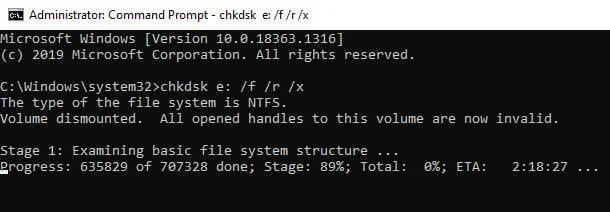
Note: To change your video file format, using VLC, you can follow the below steps:
- Launch VLC media player.
- Go to Media > Convert/Save. Upload your unplayable video file.
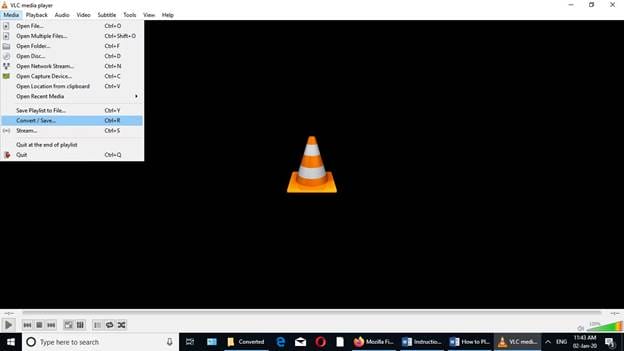
- Click the Convert/Save button. Select a different file format (such as AVI) and save the changes.
Method 04: Use Windows CMD Utility
For advanced users, Windows’ built-in CMD utility can help fix corrupt or unplayable video files at a deeper level. All you have to do is:
- Launch Command Prompt as an administrator.
- Now, type the command: chkdsk e: /f /r (replace X: with the drive letter containing your video file.)
- Press the Enter key and wait for the scan and repair process to be completed.
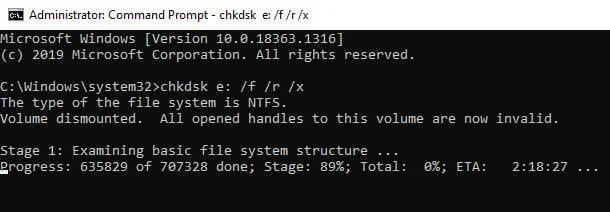
Method 05: Use Third-Party Video Repair Software
If the above methods fail to repair your corrupt or unplayable videos, you can use a third-party video repair software like Stellar Repair for Video to fix them. It is a professional all-in-one video repair tool which allows you to fix corrupted, damaged, or unplayable video files in a few simple clicks. You can use this tool to repair videos of several file formats, including MP4, MOV, AVI, MKV, etc.
The Stellar Repair for Video software can easily fix several video file-related issues like choppy playback, missing audio, and error messages such as “unable to play video.” You can follow the steps below to repair your unplayable video files using this amazing tool:
Step 1: Download and install the Stellar Repair for Video software on your Windows PC. Launch the software and from the homepage, click the Add Videos button to upload the unplayable file you need to repair.
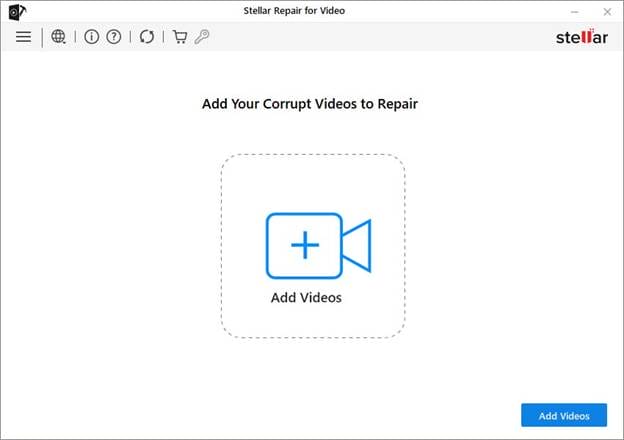
Step 2: Click the Repair button to initiate the repair process. The time it takes depends on the size and number of video files.
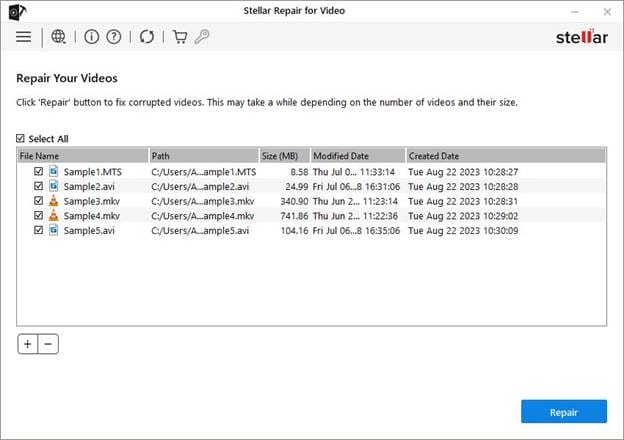
Step 3: After repair, preview the repaired video files and click the Save Repaired Files button to save the repaired video files at a safe location on your computer.
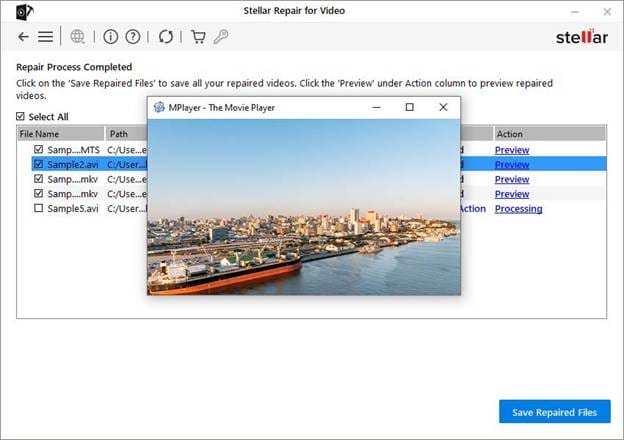
Wrapping Up
Instances like unplayable video files can happen at any time. If you ever experience such issues, don’t lose hope. The aforementioned DIY solutions to repair unplayable videos on Windows will help you make your videos playable again. Start by using basic fixes such as changing your video player, configuring your video’s file formats, or using Windows’ built-in VLC player. If these manual fixes fail, try third-party video repair software such as Stellar Repair for Video to recover your videos without much effort.




