If you are installing a large game or software and suddenly see unarc.dll error code 11, it can be frustrating. This error usually appears when the system cannot read the required DLL file needed for the program. Many users face this issue during game setups or while installing heavy software on Windows 10 and Windows 11. The error may point to missing or corrupted files, damaged installers, or outdated components. Don’t worry this guide explains simple ways to fix the problem. We will cover both manual methods and automated tools so you can quickly get back to enjoying your software without repeated installation failures.
Understanding the Error
A DLL (Dynamic Link Library) file helps Windows run different applications by sharing resources across programs. When you see unarc.dll missing or corrupted, it means the system cannot find or use this file properly. This usually happens if the file is deleted, damaged, or the installer is broken. Many gamers face this error while installing large games, while others encounter it on older Windows versions with outdated components. A corrupt download, bad setup files, or malware can also trigger unarc.dll error code 11. Understanding the root cause is important because it helps you decide whether you need a manual fix or a repair tool.
LOCAL NEWS: 5 fastest-growing career fields for hybrid work
INDUSTRY INSIGHTS: Want more news like this? Get our free newsletter here
Manual Fix Methods
If you want to fix unarc.dll manually, there are several effective approaches you can try. Each method is simple and safe for Windows 10/11 users. Follow the detailed steps below to repair unarc.dll missing or unarc.dll corrupted errors and restore smooth software installation.
1. Re-register the DLL File
Sometimes the unarc.dll error code 11 appears because the file isn’t properly registered in Windows. Re-registering the DLL with the system can often resolve the issue. This process uses the regsvr32 unarc.dll command to refresh the file’s entry in the registry and make it usable again.
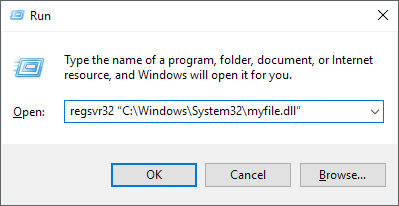
Steps:
- Press Windows + S and type cmd.
- Right-click Command Prompt → select Run as administrator.
- In the window, type: regsvr32 unarc.dll
- Press Enter and wait for confirmation.
- Restart your computer to apply changes.
2. Check Installation Files
Another reason for the error is broken or incomplete installation files. If the setup package is damaged or corrupted, you’ll see unarc.dll corrupted messages. Checking and re-downloading the installer ensures that your files are complete and can be used without problems.
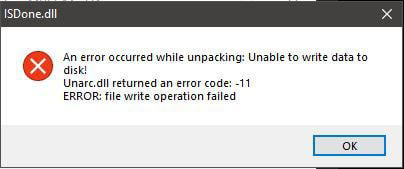
Steps:
- Locate the installer of your game or software.
- If it came from a DVD or USB, check for scratches or errors.
- If downloaded, verify the file checksum if available.
- Delete the damaged installer and download it again from the official source.
- Run the setup with administrator rights.
3. Update Dependencies
Sometimes the system is missing important components required by programs. Outdated or missing Visual C++ Redistributable or .NET Framework can cause fix game install errors DLL issues. Updating these dependencies helps prevent the unarc.dll missing error and improves system stability for all applications.
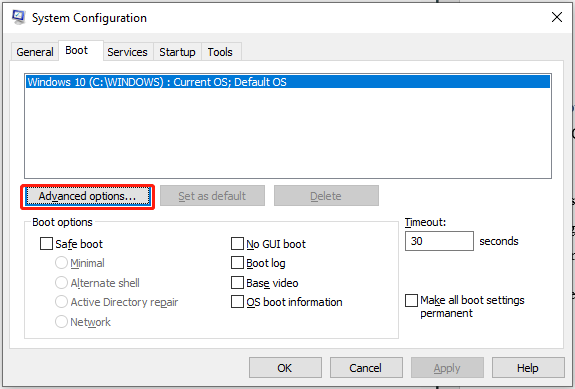
Steps:
- Go to the official Microsoft website.
- Download the latest Visual C++ Redistributable Packages.
- Install both x86 and x64 versions for compatibility.
- Also, install or update the latest .NET Framework version.
- Restart your PC and try installing the software again.
These steps allow you to manually repair DLL problems without third-party tools. However, if the issue keeps returning or you find it difficult to follow commands, a repair tool may be easier.
Using DLL Repair Tools
If manual fixes don’t work or feel too complex, using DLL repair software is the easiest solution. A reliable option is 4DDiG DLL Fixer, which is designed to automatically fix DLL errors like unarc.dll error code 11. Unlike manual commands such as regsvr32 unarc.dll, this tool scans your system, detects missing or corrupted DLL files, and restores them quickly. It’s especially helpful for beginners who want to solve unarc.dll corrupted or unarc.dll missing issues without worrying about technical commands. By using this tool, you can also fix game install errors DLL in just a few clicks.
Key Features of 4DDiG DLL Fixer
- Scans system to find unarc.dll missing or corrupted files.
- One-click repair to automatically fix DLL errors.
- Restores DLL files from secure, trusted sources.
- Fixes errors related to games and large software installs.
- Works for most common DLL error fix issues on Windows 10/11.
Steps to Use 4DDiG DLL Fixer
Step 1: Download and install 4DDiG DLL Fixer on your Windows PC. Open the program, go to the Full Check tab, and click Full Scan. This will allow the software to thoroughly examine your system for missing or corrupted DLL files.
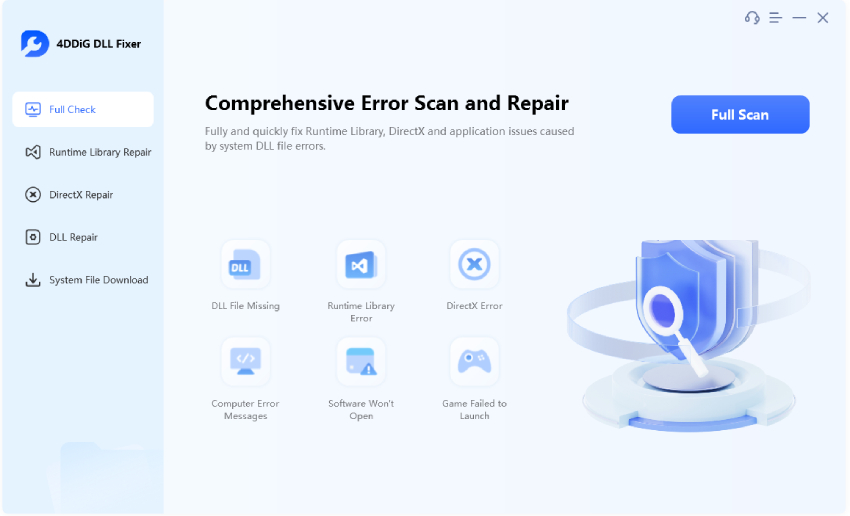
Step 2: After the scan finishes and issues are identified, click the Repair button. The tool will automatically fix and replace any problematic DLL files.
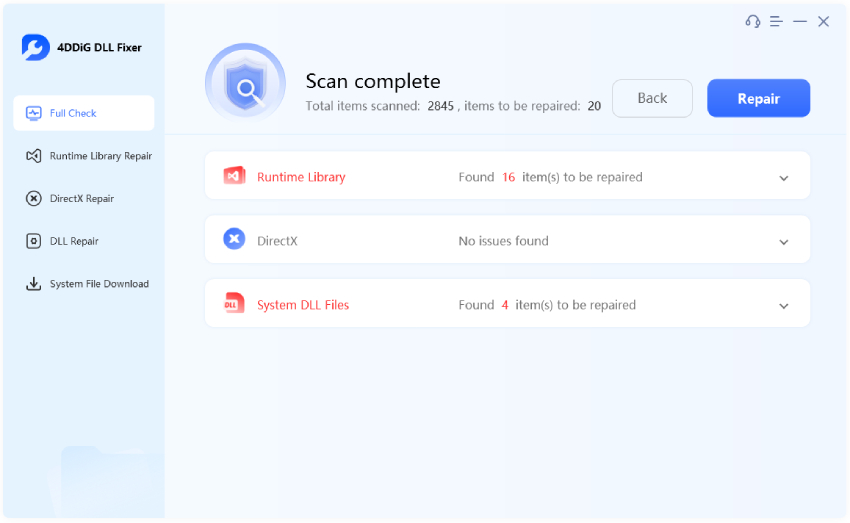
Step 3: Wait for the repair process to finish. Once done, all missing or corrupted DLL files will be restored to their proper locations. You can now launch your program, which should run smoothly without any DLL-related errors.
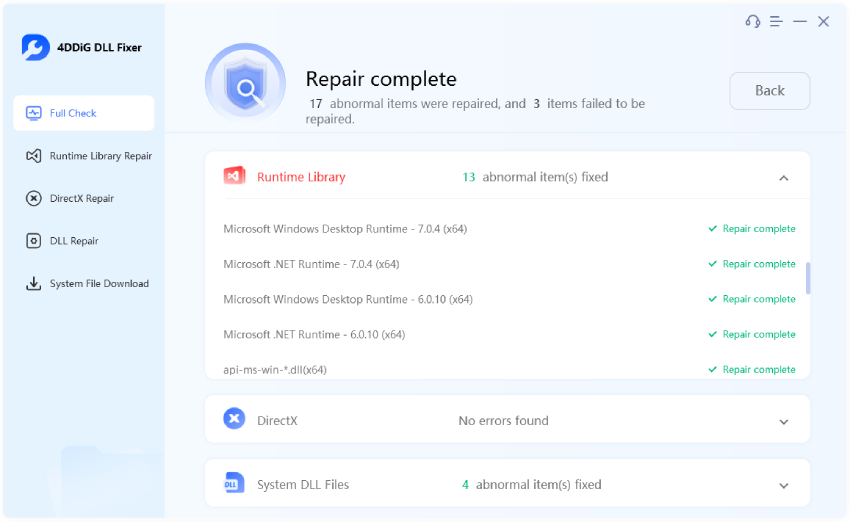
Compare to other DLL repair tools
Compared to manual steps, this approach saves time and reduces the risk of mistakes. Other DLL repair software also exist, but some require more manual work. 4DDiG DLL Fixer is designed for beginners and works on most DLL issues, making it helpful for anyone trying to fix game install errors DLL quickly. If you often face DLL issues across different programs, having a tool that can automatically fix DLL errors is a safe and practical choice.
Prevention Tips
Once you fix the issue, it’s best to avoid running into it again. To prevent DLL errors, follow these tips:
- Keep your Windows system and drivers updated.
- Download software and games only from verified sources.
- Keep backups of critical DLL files or create restore points.
- Avoid using cracked or modified installers that often trigger unarc.dll corrupted messages.
By following these safe practices, you reduce the chances of seeing unarc.dll error code 11 during future installations.
FAQs
1. Can unarc.dll error code 11 prevent game installation?
Yes. This error usually appears during large game setups, stopping the installation midway. To fix game install errors DLL, you can either re-download the installer or use repair tools.
2. Is it safe to download DLL files manually from the internet?
Generally no. Many websites provide unsafe DLL downloads. Instead, it is better to use trusted DLL repair software that can handle the DLL error fix securely.
3. Does 4DDiG DLL Fixer work for all DLL errors?
It works with most missing and corrupted DLL files, including unarc.dll missing issues. While no tool can guarantee a fix for 100% of cases, it is reliable for common DLL error fix problems.
4. Will these fixes affect system stability?
No, whether you fix unarc.dll manually or use repair tools, these methods are safe. Using trusted steps ensures your system stays stable while solving the error.
Conclusion
Dealing with unarc.dll error code 11 in Windows 10/11 is frustrating, especially when it interrupts a game or software installation. Luckily, you don’t need to stay stuck with it. You can fix unarc.dll manually by using commands like regsvr32 unarc.dll, verifying setup files, or updating system components such as Visual C++ and .NET Framework. If those steps feel too technical, reliable DLL repair software like 4DDiG DLL Fixer can automatically fix DLL errors and handle unarc.dll corrupted files safely. By applying these methods, you can quickly fix game install errors DLL and prevent similar issues in the future.



