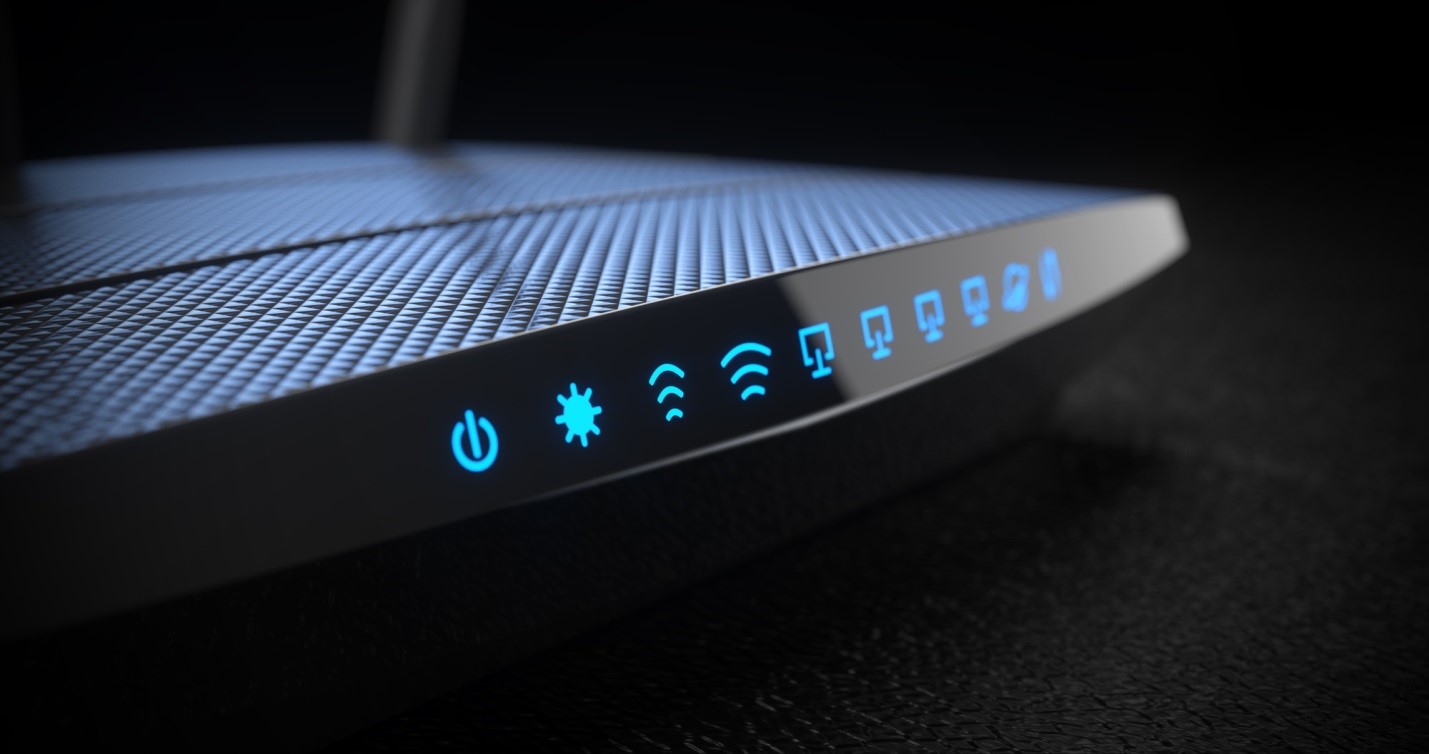If you’ve ever wanted to know how to set up WiFi at home, look no further.
WiFi is something that most people are familiar with because it’s regularly used to connect phones and computers to the internet. Whenever you’re sitting at home, there’s a good chance your device is connected to the WiFi.
While WiFi is common, not many people know how to set it up. When you set up wireless networking, you’ll save yourself both time and money because you won’t have to pay someone else to do.
Here are 3 top tips for setting up wireless networking at your home!
1. Connect a Modem and Router
One of the first things you’ll need to do when you set up a wireless network is connect the modem and router. Both of these devices are necessary as the modem will supply the internet whereas the router will provide it wirelessly. Without the router, you won’t be able to set up a wireless network.
Connecting the modem is as simple as plugging it in and connecting an ethernet cable between it and a computer. When you connect the ethernet cable to the computer, you’ll want to turn on the modem. You should see a variety of lights that indicate what the modem is doing.
After turning the modem on, you can visit a web browser and enter your IP address. From there, you can manage your modem’s properties, such as the name and password.
Ensure that your internet is functioning before doing anything else because it needs to be working before you can connect the router.
After you’ve checked that the internet is working, you can plug the router in and connect an ethernet cable between it and the modem. Similar to your modem, you’ll see several lights on the router turn on.
The router will have several ethernet ports on the back in which you can use to connect more computers.
When the router turns on, you should see the wireless connection on your computer and other devices. Try connecting to it with the password that you’ve set. Providing that you’ve made a connection, you should be able to start using the internet.
It should be noted that many internet providers are using boxes that combine modem and routers. Instead of having two separate devices, you’d only have one. If you have one of these, you’d connect it just like you would with a regular modem.
2. Set a Strong Password
When it comes to WiFi configuration, you’ll want to pay a lot of attention to the security measures that you set in place. The most basic thing to do is set a password for the network, but it should be strong enough so that no one can access it without permission.
If your internet is data-based, having people access the network can end up draining your available data. This will force you to pay for more data or continue without internet until the next billing cycle. While it’s okay to give people your WiFi password, it should only be to people that frequently visit.
Having a weak password also increases the likelihood that someone will figure it out. If someone is trying to leach your internet and happens to get the correct password, you won’t know they’re on the network unless you look at the connected devices.
In your network settings, create a strong password with WPA2 encryption. WPA2 is one of the better encryption types because it makes it harder for hackers to bypass your network’s security protocols.
If you have a device that you don’t want connected to the network, you can make it forget the WiFi password so that it doesn’t reconnect. Understanding how to forget a WiFi network on Mac can be tricky, but all you have to do is right-click on the WiFi network on Windows and select the option to forget.
3. Create the Best Layout for Your Network
The best way to set up a wireless network is to create a layout that allows you to get the most out of your internet. Those with large houses typically have a problem when it comes to this because they don’t know where to put their devices.
To ensure that the internet gets distributed evenly across the house, you’ll want to place the router somewhat in the middle. If you have a three-story home, it should be on the second story. This allows the waves to travel upwards and downwards, giving internet access to devices on all floors.
If you can’t place the router in the middle, try to get it towards the most common areas of the home. The location of your modem won’t matter provided that you can connect the router because that’s what sends the signals.
It would also be worth it to setup a work area where you can connect your main PC to the modem via ethernet. You’ll get faster internet speeds, allowing you to get work done and download things quicker. It will also be convenient for you to change settings whenever needed.
A wireless LAN setup with an all-in-one modem and router combo would prevent you from having to make too many changes to your home’s layout.
Now You Know How to Set Up WiFi Networks
Because WiFi is used in almost every home that has access to the internet, understanding how to set up WiFi will make it easier for you whenever you need to change something. Whether you buy a new router or want to change your WiFi’s password, you’ll know what to do.
Browse our website to learn more about a variety of technology-related topics!