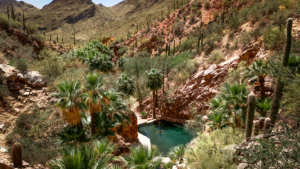The invention of the iPad was such a technological coup for Apple. It allowed users to be even more mobile and still have the functionality of a computer or laptop.
iPad users are faithful and love their devices. From using them for entertainment, communication, and playing and using all those apps, iPads are a part of everyday life now.
Yet, like any technology, on occasion, they cause some problems and don’t cooperate every now and then. Have you found yourself stuck and unable to get your iPad working right?
Use these tips for troubleshooting iPads when they aren’t working properly. Read on for the best insider tricks and fixes for your iPad troubles.
General Tips to Keep Your iPad Running Smoothly
Before looking specifically at ways to fix problems, let’s take a closer look at some things you can do routinely to keep your iPad running smoothly.
If you’ve been using an Apple product for a while you know they send you the popup on your device telling you it’s time for an iOS software update. If you’re like many people, you probably also ignore it.
Those updates can be frustrating and change the look and feel of the iPad until you get used to the new version. Having said that, it’s important to make sure you have the latest version of software on your device. Here are the steps:
• Connect your iPad to your computer
• Select your device in iTunes then click “Check for Update” in the Summary section of iTunes
With iOS 5 or later, you can also update your software using a wifi connection by going to Settings. Then click on General and Software Update.
Monitor your apps to make sure they remain updated. You can go to the App Store to see if any need a manual update.
Keeping your battery charged helps functionality too. If your battery life is waning in an older device, you can improve it. Turn off the refresh apps in the background. Go to Settings and then General. There is a toggle for Background App Refresh. Switch it to off to save your iPad battery life.
It’s also a good idea to ditch and delete any apps you don’t use anymore.
Make sure your iPad is locked and connected to wifi so it can back up to the cloud. Then, in the event something serious goes wrong, you have backed up your device.
If your iPad has smaller memory capabilities, be sure to clean out and remove those things like pictures and videos that are using valuable space.
Troubleshooting Problems
Now let’s take a look at how to address some potential problems you might be facing.
iPad Apps
If you use many apps (and who doesn’t as an iPad user?), then they could be the source of the problems.
You might find your iPad freezing up every time you open a certain app or slowing down. First, make sure the app has any needed updates as listed above. Then try closing all of your apps and make sure they are running in the background.
If that doesn’t do it and you know a certain app seems to be the culprit, try deleting the app. To delete an app, you simply hold your finger firmly on the app until all the apps start to shake. There will be an X in the corner of the app. The X allows you to delete the app.
You can always choose to reload the app.
Resetting the iPad
Sometimes the iPad will freeze or frequently get stuck. If this is happening to you, it might need a reset. There are several levels to reset an iPad depending on the severity of your problem.
Here’s how to reset iPad if yours is not cooperating. There is a soft reset, a hard reset, and a reset to factory settings.
A soft reset is the easiest and first method you should try. Liken it to powering down your desktop or laptop computer. It resets things and often the device itself takes care of whatever was causing the issue.
To do a soft reset, hold your finger firmly on the Home button. A slider will appear on your screen after you hold your finger down. The slider could be at the top or the bottom depending on the age of your iPad. Slide and your device will power down.
Make sure it has powered all down, then again hold your finger on the Home button to restart your iPad.
Sometimes a force restart is necessary. How to do this varies depending on which iPad device you have. In most cases, you hold your finger on the Home button and the Power button at the same time. It is necessary to do this for several seconds.
This will force your device to reboot.
If you want to take your device back to factory settings to get rid of it or start fresh, this is also considered a type of reset. Before you do this step, you want to make sure you have saved to the cloud so you can reload your device later.
You would reset to factory settings by going to Settings and then General. Then look for “Reset.” Then, you select “Erase” all content and settings.
Wifi Issues
Your iPad needs wifi to do almost everything it does, including running most apps. If you are having connectivity issues with your wifi, try these steps.
First, you should try a simple soft restart and see if the iPad will pick the wifi back up.
You can also go to settings and turn off the wifi and then turn it back on. Sometimes you have to tell your iPad to forget a network. You can do this in Setting when you touch the specific network and tell it to forget.
Then reconnect the network and this often gets the functionality back.
Troubleshooting iPads Problems and Getting It Fixed
Apple made troubleshooting iPads pretty easy to do. Many fixes happen with a simple soft restart. Try these tips to keep your iPad running smoothly.
For more interesting articles like this one, visit some of the other posts on our website.