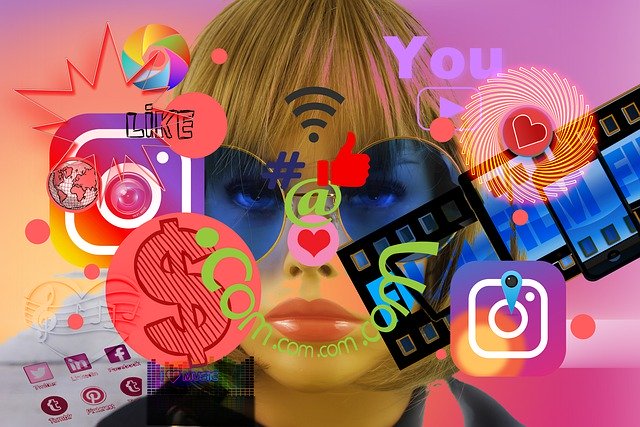You already know, YouTube is an immense behemoth of an entity. We all have been using YouTube for enjoying videos, but if you’re only clicking ‘Play’ on a video; you’re possibly not doing enough. What if I tell you that there tons of cool stuff inside YouTube and can be used to upgrade the user experience. It’s mind-blowing stuff, folks! There’s a world of deeper elements to unveil and explore! To assist you make the most of YouTube; we’ve assembled a list of 7 of the lesser-known tricks YouTube has to offer. Let’s dive in.
Buying YouTube views and subscribers
Well, do you have a ‘You Tube’ channel and looking for a short-cut to gain maximum subscribers on YouTube? Then your search ends here. Buying YouTube subscribers and views is a quick and convenient tactic to get the desired result. A quick search will show you that there are several websites where you can buy youtube subscribers, views and likes.
Turn any YouTube video into a GIF
Everybody fancies GIFs, but how to create them is a lesser-known fact.
To create a GIF from a YouTube video:
• Add the word “GIF” before “YouTube” in the URL of the video you’re watching. So it reads, “www.gifyoutube.com/[your-video-tag].”
• This will take you to gifs.com, with your video currently uploaded and available for editing.
• Press the green check mark placed on the left-hand side of the page to see it play.
• You can adjust the GIF duration, crop its frame, include captions, and more.
• Select ‘Create GIF’.
• Press ‘Next’ and copy the link to the GIF to share on social media. It can also be downloaded.
Do give this a try!
Create, share, and collaborate on video playlists
Did you really know you can create a “playlist” on YouTube? Yep, you heard me right! It’s really a place to store and arrange the videos.
To add a video to a playlist:
• Tap on the ‘Video Manager’ symbol placed at the top of your banner on your channel’s main page
• Press on ‘Playlist’ on the left-hand side-panel and then on ‘New Playlists’ on the upper-right corner of the page
• Bestow your playlist a name
• Verify to publicize it
• Hit ‘Create’.
• If you’re adding a video to a playlist while you’re watching it, tap the “Add to” icon beneath the video title and check the box alongside the playlist to which you’d prefer to add it.
You can also invite friends and different followers to collaborate on your playlists. Head to your ‘Playlists page’ -> open the playlist you wish to collaborate on -> Click “Playlist Settings” -> choose “Collaborate”.
Create your own custom YouTube URL
Want to give audience an easy-to-remember website address to get to your YouTube channel? You can actually construct a custom URL.
How to create?
• Open your YouTube account settings
• Press “Advanced” in your name segment
• Check the box alongside “I agree to the Terms of Service”
• Click “Change URL” before making it final (as once it’s approved, you can’t appeal to alter it).
Add an end screen or cards to promote content
Do your admired YouTube stars have a quirky ending screen that inspires you to keep watching their videos? Not sure what we’re speaking of? Well, they are annotations that perform a kind of call-to-action keys for driving audience to subscribe to your channel, see merchandise and more. Even cards are used to promote stuff used in your videos or links on your website.
Adding an End Screen
• Head to your ‘Video Manager’ and click “Edit”
• Choose “End screen & Annotations”
• Pick various templates and background
• Next, press the “Add element” menu to select where you wish to direct audience from your end screen.
Adding a Card
• Go to your Video Manager
• Click “Edit,” and Choose “Cards”
• Then, select where in the video you wish cards to appear, and click the “Add card”.
Add Enhancements
YouTube has a cool editing tool that stays pretty handy is ‘Enhancements’! You can incorporate several filters, fixes and blurring effects and visualize how they transform the ultimate product in actual time.
To implement enhancements to an existing video:
• Navigate to Video Manager and get a video you’d choose to edit
• Press the drop-down icon alongside “Edit” to the right of the video
• Select “Enhancements”.
Clear History
YouTube allows you entirely clear your history, pause your history hence it stops recording what you browse for and resume from that point forward, or remove particular videos.
To clear history, head to:
• Settings -> Navigate to the “Watch History” menu -> clear search history.
• Now, isn’t it really easy to do?
CONCLUSION
And that’s it. We believe we’ve revealed to you some amazing YouTube hacks, you really wished you knew before. Now log on to YouTube and do some exploring yourself. The platform certainly isn’t going anywhere. Hurry up!