Improving video quality is extraordinarily important for creating professional, incredibly engaging video content. Low-quality videos not only look unappealing and amateurish, but can also make it aggravatingly difficult for viewers to clearly see the details and action. Whether you’re editing footage for YouTube, social media, presentations, or another use, optimizing video quality is completely essential.
In this article, we’ll explore simple ways to significantly and dramatically enhance the quality of your videos using HitPaw Video Enhancer. From substantially increasing resolution to precisely adjusting brightness, contrast, and more, we’ll cover several key techniques to take your videos from dull to dynamic. Read on to learn easy, convenient tips for making your videos look their absolute best. Let’s take a quick look at how to effectively improve video quality.
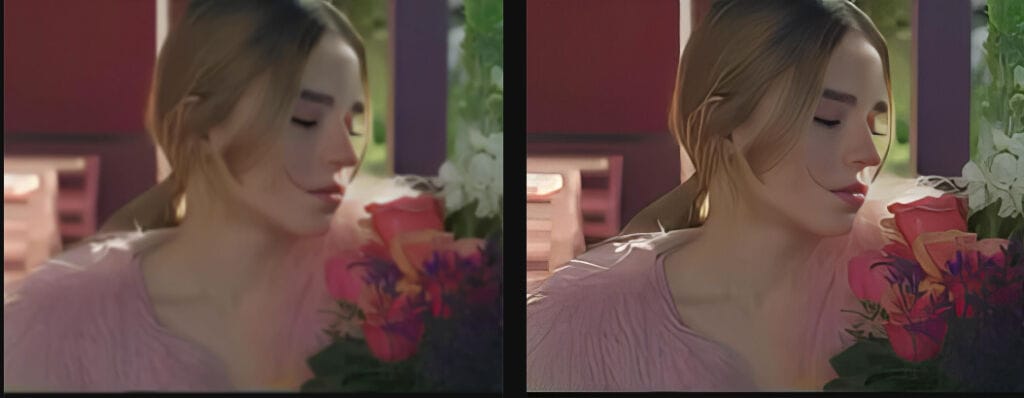
Part 1: When Might You Need to Improve A Video Quality?
There are a few common situations where you may desperately need to improve your lackluster video quality:
- Old or extremely low-resolution footage: If you have older videos that were filmed in standard or very low definition, the quality can appear irritatingly grainy and distractingly pixelated on modern high-resolution screens and devices. Enhancing these dated videos can make the footage look substantially cleaner and more professional.
- Dark or completely overexposed videos: If videos are far too dark or excessively bright, key details and subjects can be impossibly difficult to make out. Precisely adjusting brightness, contrast, and other settings can perfectly balance out the poor exposure.
- Adding polish for professional use: Even videos filmed in high resolution can often significantly benefit from some enhancement before very important professional uses like promotions, advertisements, presentations, videography projects, and more. Meticulously fine-tuning quality can give them more impressive polish.
- Optimizing videos for online use: Even minor quality issues become glaringly more noticeable when videos are compressed for use on websites and social media. Enhancing their quality substantially ahead of time allows them to hold up much better to aggressive compression.
- Personal/home video improvements: Dramatically enhancing the quality of old family videos, gameplay recordings, travel footage, and other personal videos can breathe vibrant new life into them and make them infinitely more enjoyable to rewatch.
Part 2: The Most Amazing Software to Improving A Video Seamlessly
HitPaw Video Enhancer is an ingenious, AI-powered video editing software that can dramatically and automatically enhance lackluster video quality through intelligent upscaling, noise reduction, colorization, and more. With just a few easy clicks, it leverages cutting-edge, revolutionary deep learning technology to seamlessly repair issues and substantially upgrade video resolution without compromising pristine quality.
HitPaw Video Enhancer stands out from other editors thanks to its specialized, tailored AI models that allow both automatic and extensively customized video enhancements. As the best video quality improver, HitPaw Video Enhancer can easily reduce noise from your videos.
The ai improve video quality and video repair are the famous features of HitPaw Video Enhancer:
- Fixes issues like glitches, noise, and blur to restore video quality.
- Enlarges video resolution up to 8K without losing sharpness or introducing distortion.
- Removes background noise and graininess while retaining critical detail.
- Adds realistic, vibrant color to black-and-white videos.
- Ensures faces remain clearly defined when enlarging video.
- Enhances anime and animated videos for flawless quality at higher resolutions.
With these robust tools and easy batch processing, HitPaw Video Enhancer makes it simple to breathe new life into your video library.
Part 3: How to Improve A Video Quality with HitPaw Video Enhancer: Step-by-Step
If you are wondering how can i improve video quality, then worry not. Improving your videos’ quality with HitPaw Video Enhancer is simple when you follow these steps:
Step 1: Download and Install HitPaw Video Enhancer
First, go to the HitPaw website and download the Video Enhancer software. Install it onto your Windows or MacOS computer.
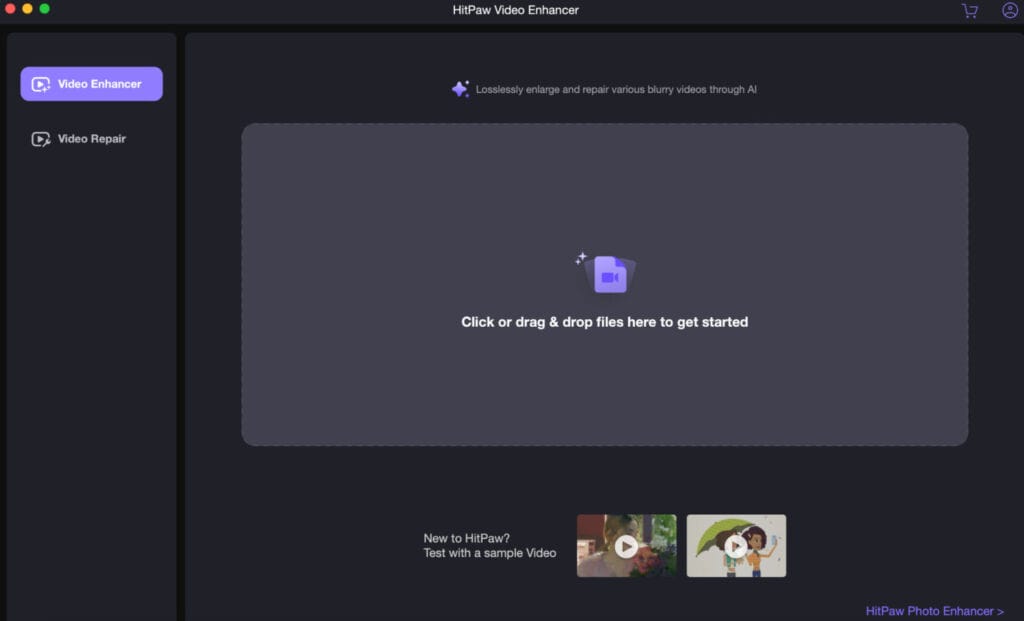
Step 2: Import Your Video
Next, launch HitPaw Video Enhancer and click “Choose File” or drag and drop your original video into the program interface. HitPaw Video Enhancer supports just about any common input format like MP4, MOV, AVI, MKV, and more.
Step 3: Select the Ideal AI Model
Here’s a key step – choose the right AI model for your video type to ensure the best quality improvement:
General Denoise Model: Great for real-life videos like landscapes, buildings, animals, etc. Reduces noise/grain.
Animation Model: Specialized for enhancing old or blurry cartoon/anime videos.
Face Model: Designed to sharpen and repair faces in the footage.
Colorize Model: Adds vibrant, realistic color to black & white/grayscale video.
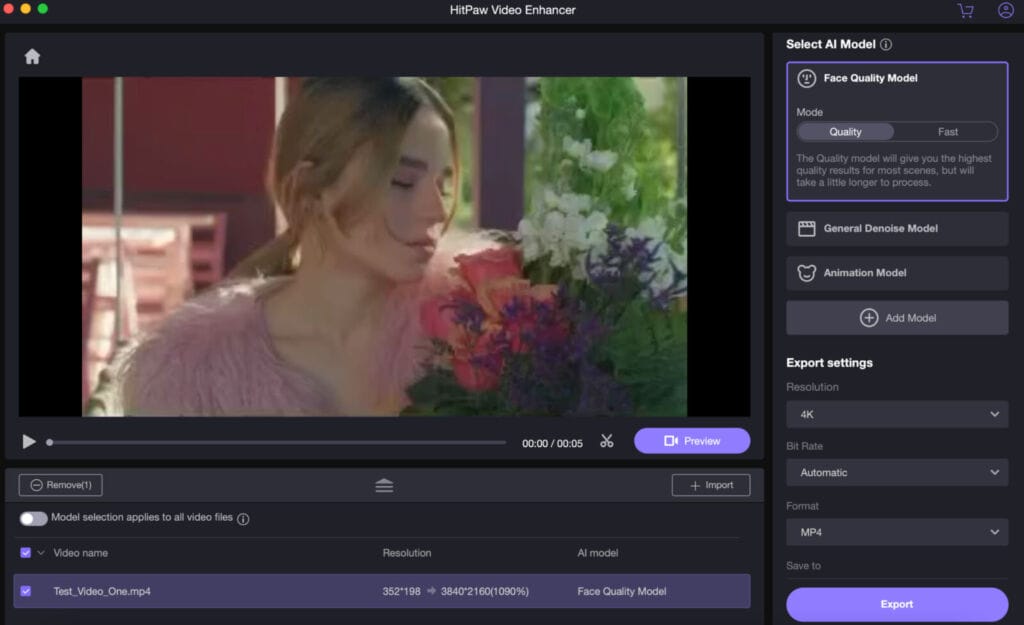
Color Enhance Model: Enhances faded colors and video vibrance.
Frame Interpolation Model: Converts low FPS footage into smooth, high-FPS video.
Stabilize Model: Fixes shakiness by auto-stabilizing video.
Step 4: Preview and Export Your Enhanced Video
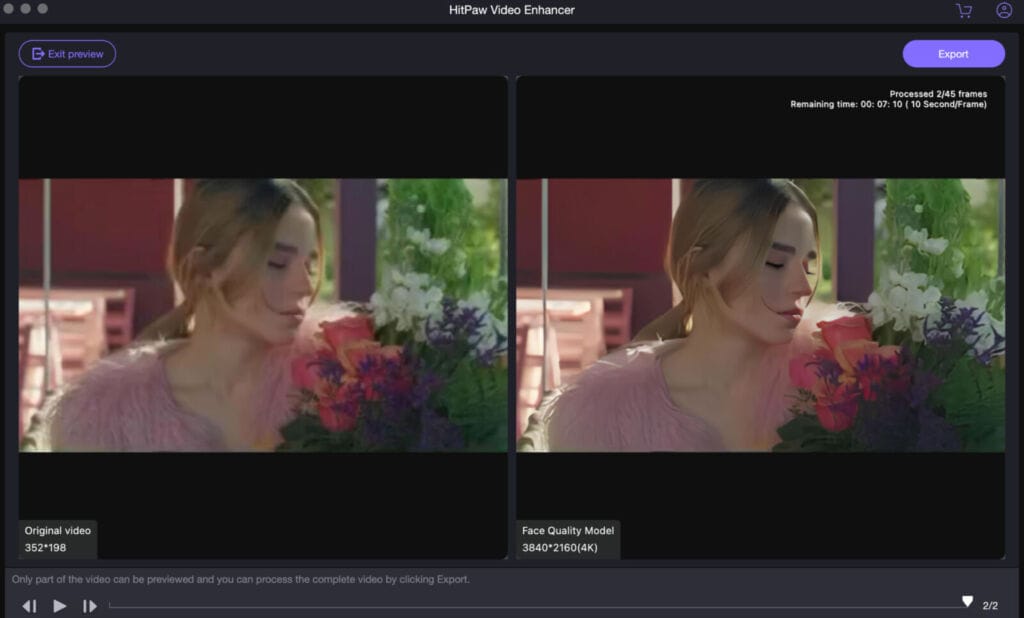
Finally, hit the “Preview” button to process your video with the chosen AI model. Check the quality, then export the completed high-quality video from the software.
Part 4: Conclusion
HitPaw Video Enhancer provides an astonishing, remarkable solution for effortlessly enhancing lackluster videos. Its specialized, cutting-edge AI models breathe vibrant, renewed life into dull footage by dramatically reducing noise, substantially boosting clarity, flawlessly correcting color, massively increasing sharpness, and more – automatically transforming your clips into professional-grade, industry-leading video ready for any use.
With just a couple quick, easy clicks to select your file and the ideal enhancement model, HitPaw Video Enahancer, being the unrivaled improve video quality app, leverages the immense power of artificial intelligence to work spellbinding magic on footage of any age or quality level. The jaw-dropping end results are substantially crisper, exponentially more dynamic videos that completely captivate viewers. This invaluable, one-of-a-kind AI editor makes it easily achievable for anyone to unlock their videos’ full, untapped visual potential.
Part 5: FAQs
1. What resolution should I use for videos?
For most online and professional videos today, 1080p or 4K resolution is recommended. HitPaw Video Enhancer can upscale videos to these higher resolutions for vastly improved clarity and sharpness.
2. What affects video quality?
Factors like low resolution, high compression, poor lighting, noise, shakiness, and more can reduce video quality. HitPaw Video Enhancer uses AI to counter these issues and boost quality.
3. What is the best way to enhance video quality?
Using an advanced video editor like HitPaw Video Enhancer that leverages AI algorithms to automatically improve resolution, colors, exposure, stabilization, and other elements of footage is the best way to enhance overall video quality with ease.




