Kids spend a huge part of their day on their Android phones, and it’s not always clear what they’re doing. Studies show that over 70% of teens admit to hiding online activity from their parents. With risks like cyberbullying, online predators, and inappropriate content, it’s only natural to be concerned.
You want to keep your child safe without breaking their trust. But how can you monitor their Android phone without them knowing? Don’t worry, there are ways to discreetly track their activity.
In this guide we will discuss how to monitor your child’s Android phone without them knowing—so you can protect your child while respecting their privacy.
FOOD NEWS: 10 celebrity chef restaurants to try in Arizona
3 Common Reasons for Monitoring Your Child’s Android Phone without Them Knowing
Here are three common reasons why parents choose to monitor their children’s phones without them knowing.
1. Protecting Them From Online Predators and Scams
For example, your child might think they’re chatting with a new friend their age when, in reality, it’s an adult with bad intentions. Monitoring their conversations and the apps they use can help you spot red flags before it’s too late.
2. Preventing Exposure to Harmful or Inappropriate Content
For instance, internet challenges on YouTube and TikTok have led to injuries and fatalities. Without supervision, children can subject themselves to these challenges and try them out. Some monitoring applications allow you to trigger alerts on specific words like “drugs,” “sex,” or “suicide” so that you can intervene in case your child is researching shocking material.
3. Protecting Their Online Reputation, Mental Health, and Future
Some teenagers have been severely bullied or even had mental problems after leaking personal pictures. By monitoring their phone, you can prevent them from making irreversible mistakes and teach them how to use social media responsibly.
How to Monitor Your Child’s Android Phone Without Them Knowing
It is quite easy to monitor your child’s phone without them knowing, let’s discuss 3 ways to do this.
Method 1. Use Parental Control App- Msafely
Msafely is a comprehensive parental monitoring tool designed to help you monitor your child’s Android phone in real time. It works in the background, meaning your child won’t see any icons, or notifications that would alert them to its presence.
With Msafely, you can track your child’s location, read their messages, monitor their calls, and even see their browsing history—all from an easy-to-use online dashboard. So If you’re worried about who they’re texting, what they’re searching for online, or where they are, Msafely provides complete visibility without directly invading their privacy.
Msafely is available for both Android and iPhone. Its cloud functionality makes it designed to work without installation, rooting or jailbreaking—so setup is quick and easy.
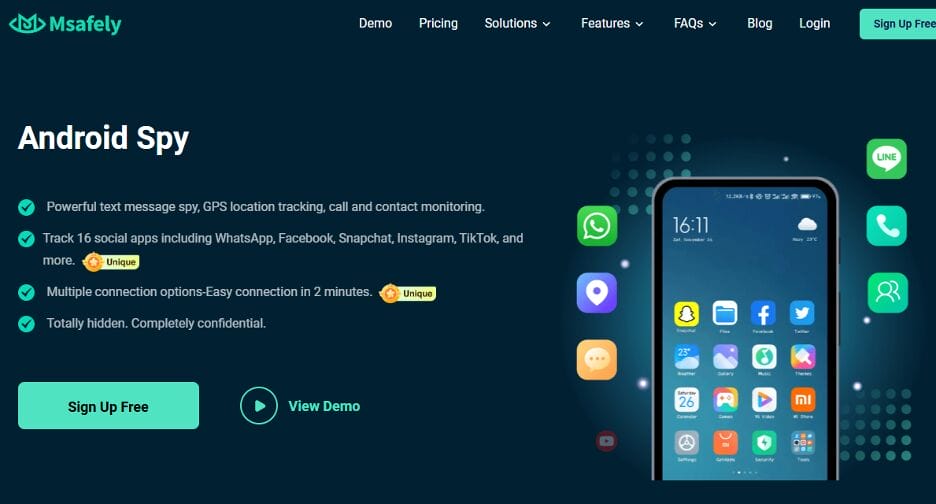
[alt: Msafely Android spy page screenshot.]
Key Features of Msafely for Monitoring Your Child
Msafely is packed with features that make it a comprehensive parental control tool:
- Text Message & Social Media Monitoring
Kids often share sensitive information via text messages and social media apps like WhatsApp, Instagram, and Facebook. Msafely lets you read sent, received, and even deleted messages, helping you identify potential threats like cyberbullying, online predators, or inappropriate conversations.
- Call Log Monitoring & Recording
You can see all incoming, outgoing, and missed calls along with the caller’s name, phone number, and duration of the call.
- GPS Location Tracking & Geofencing
You will know exactly where your child is at any moment with real-time GPS tracking. Msafely also saves location history, so you can check where they’ve been. Geofencing allows you to set up safe zones—such as school or home—and get alerts when they enter or leave certain areas.
- Browsing History & Internet Activity Tracking
You’ll be able to see search history, saved bookmarks, and frequently visited sites, allowing you to block inappropriate content if needed.
- Installed App Monitoring & Usage Reports
Msafely lets you see all installed applications, including their installation dates and usage frequency. If you spot age-inappropriate apps like dating platforms, anonymous chat apps, or gambling sites, you can take action immediately.
- Keylogger & Screen Capture
Msafely records every keystroke typed on the phone, giving you insight into messages, emails, search queries, and login credentials (for social media or gaming accounts). It also lets you take screenshots remotely, so you can see exactly what’s on your child’s screen at any given time.
How to Set Up Msafely to Monitor Your Child’s Android Phone Without Them Knowing
Step 1. Create an Account
Visit Msafely’s official website and register using your email.
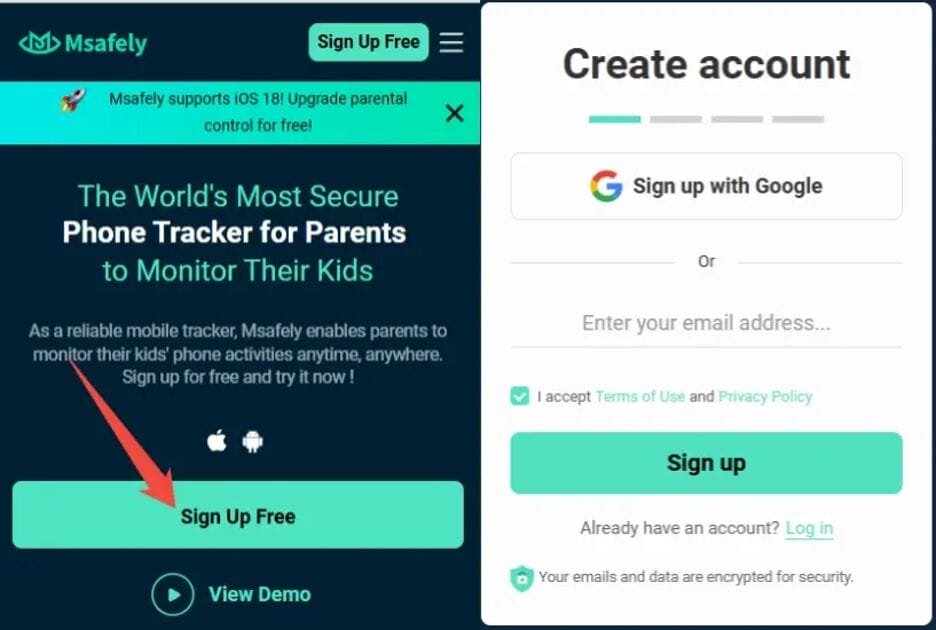
Step 2. Choose the target device
Choose the type of your child’s device, Android or iOS.
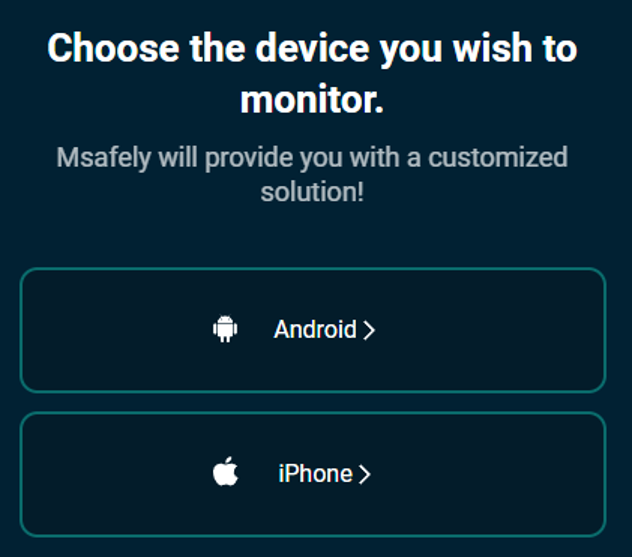
Step 3. Choose a Subscription Plan
Select a plan that fits your needs and follow the installation instructions to connect the app to your child’s phone.
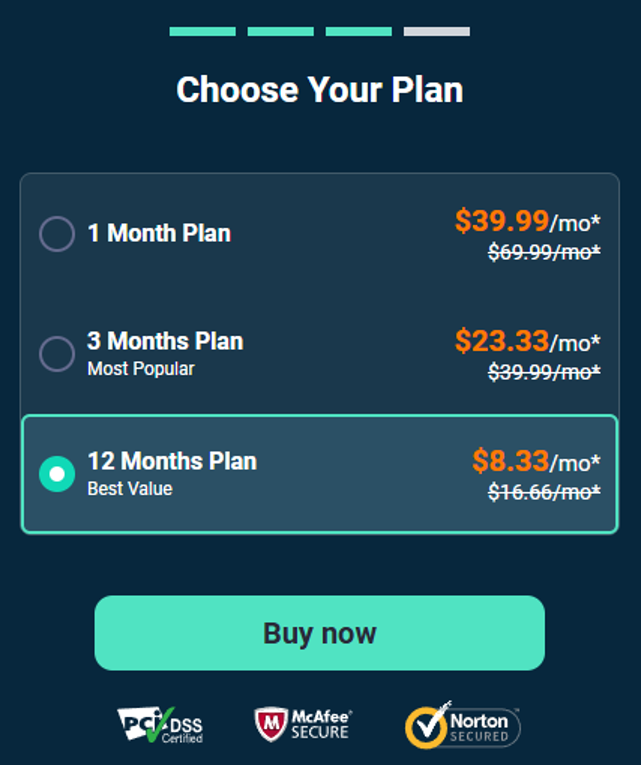
Step 4. Start Monitoring
Once set up, log in to your Msafely Control Panel and start accessing real-time data, including messages, calls, photos, and location updates.
Pros & Cons of Msafely
| Pros | Cons |
| Runs in stealth mode for undetectable tracking. | Requires a paid subscription. |
| Monitors texts, calls, location, and social media. | |
| User-friendly online dashboard for easy monitoring. | |
| Remote control features (lock phone, wipe data, take screenshots). | |
| Real-time tracking & alerts for safety. |
Method 2. Monitoring Through Google Account
Google accounts store a vast amount of user data, making them a valuable tool for monitoring your child’s Android phone. By enabling Google Backup, you can access their text messages, call history, photos, app activity, and even location history remotely.
Since most Android devices automatically sync data to a Google account, this method allows you to review their activity without needing physical access to their phone after setup.
Note these requirements for using Google Account to monitor your child’s phone
- Your child must have a Google account linked to their Android phone.
- Google Backup must be enabled on their device.
- You need to know their Google login credentials (email & password).
- An internet connection is required for data to sync to the cloud.
Here are the steps to use Google Account to monitor your child’s Android phone
Step 1. Enable Backup on Your Child’s Phone
Open Settings > Google > Backup & Restore. Turn on Backup to Google Drive and select the data types you want to sync (e.g., messages, call history, app activity). Tap Back Up Now to save the most recent data.
Step 2. Access Backed-Up Data
Sign into your child’s Google account on another device. Open Google Drive and navigate to Backups. Here, you can check messages, call logs, and device activity.
Step 3. Retrieve Messages, Photos, and Other Data
If your child resets their phone or switches devices, you can restore data from the backup. During setup, select Restore from Google Backup to recover messages, photos, and videos.
Pros & Cons of Monitoring Through Google Account
| Pros | Cons |
| No need to install extra apps. | Requires access to your child’s Google credentials. |
| Provides messages, call logs, and app activity. | Backup must be enabled beforehand. |
| Works remotely. | Doesn’t provide real-time tracking. |
| Can retrieve deleted data if backed up. | Limited monitoring of social media apps. |
Method 3. Using Google Family Link
Google Family Link is a free parental control app from Google that helps you monitor and manage your child’s Android phone activity. It provides real-time location tracking, app activity monitoring, screen time limits, and web content restrictions. The best part? You can set it up discreetly, ensuring they don’t easily notice the monitoring.
Why Use Google Family Link?
- Google Family Link is designed to help parents supervise their child’s digital habits without being intrusive. It allows you to:
- You can track your kid’s real-time location using Google Maps.
- Limit screen time to ensure healthy usage.
- You can approve or block app downloads from the Play Store.
- Monitor app usage to see which apps they use the most.
- Filter web content and block inappropriate websites.
Here are the requirements for using Google Family Link
- Your child’s phone must be an Android device.
- Both you and your child need a Google account.
- You must install the Google Family Link app on both devices.
- An active internet connection is required for tracking and updates.
Follow these Steps to Set Up Google Family Link to monitor and manage your child’s Android phone activity.
Step1. Download and Install Google Family Link
Install Google Family Link from the Google Play Store on your phone.
Step 2. Create and Link Accounts
If your child doesn’t have a Google account, create one during setup. Then go to settings on your child’s device, click on Parental control, then follow the steps to set up parental control.
Then open Family Link on your phone and follow the steps to link your child’s phone to your account.
Step 3. Adjust Parental Controls & Hide Monitoring
Once linked, customize settings to track their location, manage screen time, and block content.
To keep it discreet, go to your child’s home screen settings and select Hide Apps to remove the Family Link app icon.
Step 4. Start Tracking & Managing Activity
Open the Google Family Link on your phone. You can monitor their location, app activity, and set screen time restrictions. You can also review Play Store requests before they download new apps.
Pros & Cons of Google Family Link
| Pros | Cons |
| Free and easy to set up. | Your child may notice the app in settings. |
| Provides real-time location tracking. | Won’t work if your child removes their Google account. |
| Allows you to limit screen time. | Doesn’t allow full message or call monitoring. |
| Blocks inappropriate apps & content. | Works best for younger kids. |
What Is the Best Way to Monitor Your Child’s Android Phone Without Them Knowing
After discussing the three methods—Google Backup, Google Family Link, and Msafely—it’s clear that Msafely stands out as the best option.
Even though Google Backup and Family Link offer some level of monitoring, Msafely provides a more robust, discreet, and feature-rich experience.
Msafely offers complete monitoring, including texts, call logs, social media, location tracking, and geofencing, all while running undetectably in the background. Its user-friendly dashboard and 24/7 customer support make it the most efficient and reliable option.
Here is a table comparing the three methods
| Feature | Msafely | Google Account | Google Family Link |
| Message Monitoring | Yes (including deleted messages) | Only if backed up | No |
| Call Logs & Recording | Yes | Only if backed up | No |
| Social Media Monitoring | Yes (WhatsApp, Facebook, Instagram, etc.) | No | No |
| Real-Time Location Tracking | Yes | No | Yes |
| Geofencing Alerts | Yes | No | No |
| Browsing History Tracking | Yes | No | No |
| Installed Apps Monitoring | Yes | No | Yes |
| Stealth Mode (Undetectable) | Yes | No | No |
| Ease of Use | Very Easy | Moderate | Easy |
| Customer Support | 24/7 Support | Limited | Limited |
From the table, it is clear that Msafely has in-depth data tracking, and real-time monitoring capabilities. So If you’re looking for a discreet, powerful, and reliable way to monitor your child’s Android phone without them knowing, Msafely is the best option.
Alternatives to Monitoring: Empowering Your Child for a Safer Digital Experience
Even if you do choose to track your child’s phone, it’s just as important to educate them with the knowledge and tools to stay safe online. Instead of relying on monitoring, consider educating them about good digital behavior. Let’s discuss three steps to keep your child safe online
#1. Educate Your Child on Online Safety and Responsible Phone Usage
One of the simplest means of making your child safe online is to communicate openly with them about internet safety. Avoid making phone use a secret or frightening thing, but leave the door open to questions and issues so that they feel comfortable.
When kids understand online threats and digital responsibility, they’re less likely to roll the dice, so they have less reason to be constantly monitored.
Here’s how you can educate them properly:
- Talk about dangers online – Explain the dangers of cyberbullying, online predators, and sharing personal details.
- Establish clear guidelines – Develop guidelines for screen use, app usage, and social media engagement.
- Explore content together – Show them how to spot fake news, scams, and inappropriate material.
- Teach about privacy settings – Teach them to modify privacy settings on their favorite sites and apps.
#2. Encourage Offline Activities to Reduce Screen Dependence
One of the best ways to ensure screen time remains minimal is by encouraging your child to engage in hobbies and activities that have absolutely nothing to do with devices.
Some great screen-free activities are:
- Outdoor games – Soccer, basketball, cycling, or hiking keep them fit.
- Creative arts – Painting, drawing, crafting, and DIY activities spark imagination.
- Reading & storytelling – Make them book and story lovers.
- Cooking & baking – Introduce them to simple recipes and involve them in meal-making.
- Volunteering & social activities – Involve them in community service and real-life connections.
FAQs
1. Can I track my child’s Android phone without them knowing?
Yes, with parental control apps like Msafely, you can monitor their location, messages, and app usage without them noticing.
2. Is it legal to track my child’s phone secretly?
If they’re under 18 and you’re their parent or guardian, yes—it’s about keeping them safe online.
3. What’s the best app for discreetly monitoring my child’s phone?
Msafely is the best since it runs silently, tracks real-time location, and monitors calls, texts, and social media.
4. Can I track my child’s phone for free?
Yes, Google Family Link and Find My Device let you see their location, but they don’t work secretly.
5. Can I see my child’s text messages and social media activity?
Yes, you can use Google backups and advanced parental control apps like Msafely.
Conclusion
Keeping your child safe online is a priority, and while there are several ways to monitor their Android phone, Msafely is the best option.
Unlike Google Backup or Google Family Link, Msafely provides real-time tracking, message and call monitoring, social media oversight, and geofencing—all while running discreetly in the background. It ensures complete visibility without breaking their trust.
Of course, no app replaces good conversations about online safety, but having the right tools makes a huge difference. So there is no doubt that when you combine the right tools with education, you can create a safer digital experience for your child.




